How to bypass Windows 7, vista and xp administrator password
Summary:
Are you trying to bypass Windows 7,vista and xp password? This post shows you 3 top ways to bypass Windows 7 password and other windows ( xp/vista/2000) administrator password with or without password software.
Three Methods for bypassing windows password:
- Method 1: Bypass Windows 7, vista and xp password - remove windows password.
- Method 2: Bypass Windows 7, vista and xp password - create a new account to login windows.
- Method 3: Bypass Windows xp password on safe mode.
Note: We cannot bypass windows 7 and vista password on safe mode, because the administrator account of windows 7 and vista is inactive by default.
Method 1: Bypass (Remove) Windows 7, vista and xp password
If lost windows 7 password or other version windows password of your computer, removing the lost password is a quick and easy way to regain access to your windows and go on with your work.
- Download Spower Windows Password Reset Professional and install it. Spower Windows Password Reset Professional can be installed in Windows 2000 or later.
- Create a Windows password reset USB or CD/DVD disk. If want to create USB password reset disk, choose "USB device". If want to create CD/DVD password disk, choose "CD/DVD". Screenshot as follow:
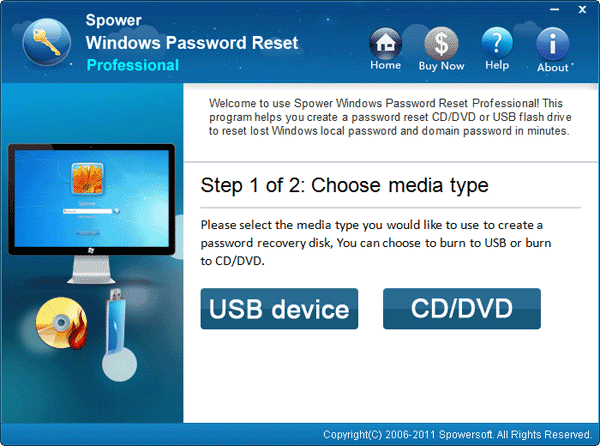
- 2.1 Insert writable CD/DVD disc and click "Begin Burning" button to create a CD/DVD password reset disk.
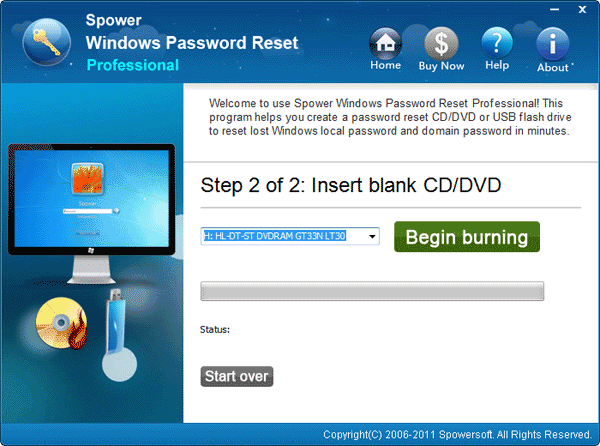
Insert USB flash drive and click "Begin Bring" button to create a USB password reset disk.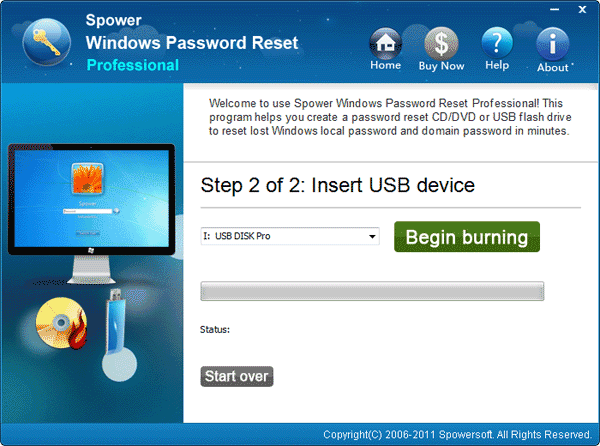
- Set the locked computer to boot from CD/DVD-ROM or USB drive.
- Boot computer from Windows password reset disk. Insert the Windows password reset disk to the computer and then restart computer.
- Remove (bypass) the password of selected account.
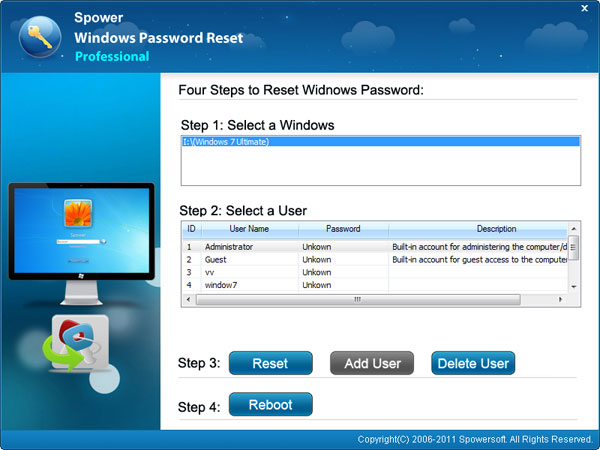
- Select a Windows system from list box.
- Select an account from list.
- Click Reset button to remove password of selected account.
- Click Reboot button to restart computer. After restarting computer, you can login Windows with administrator account. Now you have bypassed (remove) windows 7 , vista and xp password.
Method 2: Bypass Windows 7, vista and xp password by creating a new account.
This method describes how to create a new account offline (offline means you do not need to login windows), login with new account, and delete the account. So you can bypass Windows password without changing current account and password.
Follow the steps below to bypass password windows 7, vista and xp password:
Step 1: Download Spower Windows Password Reset Special and install it. Spower Windows Password Reset Special can be installed in Windows 2000 or later.
Step 2: Create a USB or CD/DVD Windows password bypass disk.
- To create a Windows password bypass CD/DVD disk, insert writable CD/DVD disc and click "Begin burning" to burn a CD/DVD password bypass disc.
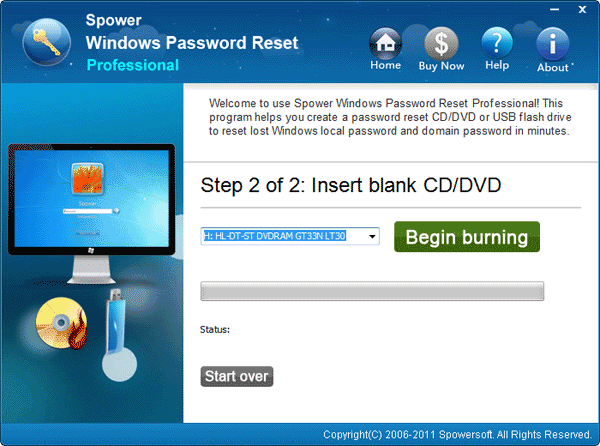
- To create a Windows password bypass USB disk, insert USB Flash Drive and click "Begin Burning" button to burn a USB password bypass disk.
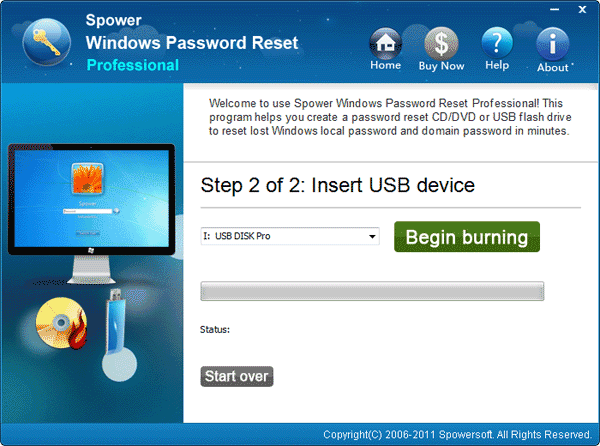
Note: step 3, step 4 and step 5 ware done on the computer which you want to bypass.
Step 3: Set the computer to boot from CD/DVD-ROM or USB disk.
- To set computer to boot from CD/DVD-ROM, refer to How to set computer to boot from CD/DVD-ROM for step by step guide.
- To set computer to boot from USB drive, refer to How to set computer to boot from USB drive for step by step guide.
Step 4: Boot computer from password bypass disk.
After setting the locked computer to boot from CD/DVD-ROM or USB drive, insert Windows password bypass disk to computer, and restart the computer.
Step 5: Create a new account and delete the unused account.
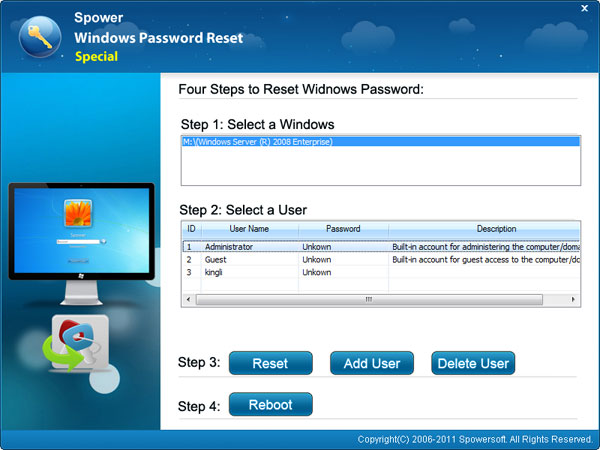
Create a new account (screenshot as above):
- Select the windows you want to create account for.
- Click the Add User button to add a new account.
- Click Reboot button to reboot computer.
- After rebooting, you can login with new account. Now you have bypassed the Windows password.
Delete the account if don’t use it any more (screenshot as above):
- Select the Windows whose account you want to delete.
- Select the account you want to delete.
- Click Delete User button to delete the account.
- Click Reboot button to reboot computer.
Method 3: Bypass Windows xp password on safe mode.
Tip: We cannot bypass windows 7 and vista password on safe mode, because the administrator account of windows 7 and Vista is inactive by default.
When Windows xp was installed, a built-in account named administrator was created at the same time. The Administrator account has a blank password until you create a new password for it. So we can easily bypass the windows password by this leak. Now we try to login Windows with administrator account.
- When power on computer, press F8 repeatedly until the Windows Advanced Options Menu screen appears.
- Select Safe Mode to boot windows to safe mode.
- Click Administrator account to login. OK! You have bypassed Windows xp password.
Tip: We can also use this method to bypass the login password in normal mode – Boot Windows to welcome screen, double press CTRL+ALT+DEL to bring out the classic login screen, and then input: administrator and blank password.
If the administrator account has been set a password, we cannot use the method to bypass the windows xp password. We should use Method 1 or Method 2..
Tip: To reset, recover or by ass windows password, more workable solutions can be found on technical center.
Get windows password reset and bypass windows password:
Related Topic: