How do I Factory Reset my Acer using Acer Recovery Management
Summary
You may need to factory reset your Acer laptop to solve system problems or remove personal information from your system. You come right! At this article we will talk about how to factory reset Acer laptop using Acer Recovery Management.
Situation 1: How to recovery Acer laptop if you can boot to Windows
Windows 7
Windows 8
Windows 10
Situation 2: How to recovery Acer computer if you can’t boot to Windows

Warning:
During the recovery process, all data stored on your laptop will be overwritten. This means that all your files will be deleted. Therefore, I recommend you to make a backup of all personal data before starting the recovery process.
Situation 1: How to recovery Acer computer if you can boot to Windows
Windows 7
- Click Start -> All Programs -> Acer -> Acer eRecovery Management.
- On the left of the Acer eRecovery Management windows, click Restore, and then click Completely Restore System to Factory Defaults.
- On the Confirmation screen, select Yes and click Start
- After the computer restarts, click Next if you agree to the notice.
Note: The notice is informing you that all your data will be deleted. If you have not backed up your files please click Cancel. - Finally click OK to confirm your laptop is connecting with adapter.
- Now recovery process starts.
- When it is finished, click OK to restart your laptop.
Windows 8
- Press the Windows key + C, or swipe in from the right edge of the screen to open your Charms.
- Click Search, then type Recover.
- Click Acer Recovery Management.
- On the Acer Recovery Management screen, select Restore Factory Settings.
- Click Next to initialize the computer.
- Select Fully clean the drive.
- Click Reset.
- Your computer will restart and begin the restoration process. Once finished, it will restart and begin the initial Windows setup process.
Windows 10
- Type Recovery in search box.
- Click Acer Recovery Management.
- Click Get started to the right of Reset your PC.
- Click Remove everything.
- Click Just remove my files.
- Click Reset.
Situation 2: How to recovery Acer computer if you can't boot to Windows
If your laptop is unable to boot into Windows, just improperly shut down three times, or follow the steps below, and then it will automatically launch Windows Automatic Repair.
- Hold the Power Button until the computer completely shuts off.
- Press the Power Button again to turn on the computer.
- Press Alt and F10 keys at the same time when the Acer logo appears on the screen.
- Advanced Options appears, select Troubleshoot.
- Select Refresh your PC if you don’t want to lose data, or Reset your PC to erase all data and restore the system.
- Follow the instructions on screen to complete recovery.