How to override (remove, bypass) windows 7, vista and xp admin password?
Summary:
If you are locked out of windows, do you know how to override (remove/bypass) the windows password and access the windows? Keep reading! This article will tell you how to do.
With Windows Password Reset Special, you can override Windows 7/vista/xp administrator password by two methods:
- Method 1: Override (remove) Windows administrator password
- Method 2: Override windows password - bypass windows password
Method 1: Override (remove) Windows administrator password
Step 1: Download Spower Windows Password Reset Special and install it . Spower Windows Password Reset Special can be installed in windows 2000 or later.
Step 2: Create a Windows password reset disk. You can use Spower Windows Password Reset Special to create a bootable CD/DVD or USB disk.
- To create a CD/DVD Windows password reset disk, please refer to How to create a Windows password reset CD/DVD disk.
- To create an USB Windows password reset disk, please refer to How to create an Window password reset USB disk.
Note: Step 3, step 4 and step 5 happen on the computer you want to Override.
Step 3: Set the locked computer to boot from CD/DVD or USB drive.
- If you need more information about booting from CD/DVD-ROM, please visit How to set computer to boot from CD/DVD-ROM.
- If you need more information about booting from USB drive , please visit How to set computer to boot from USB drive.
Step 4: Boot the locked computer from Windows password reset disk.
Plug in Windows password reset disk to the locked computer, and restart it.
Step 5: Override(remove) Windows 7/vista/xp password with Spower Windows password reset Special program.
When the Spower Windows password reset program is ready, follow the steps shown as red number to Override the windows administrator password:
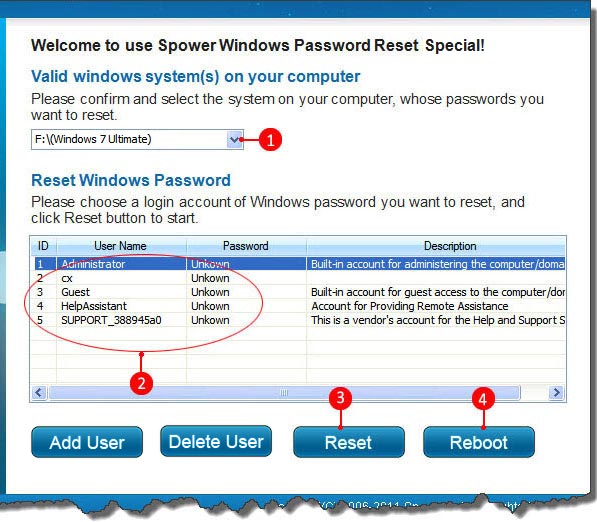
- Select a Windows system whose password you want to unlock.
- Select the Administrator account.
- Click Reset button to override (remove) the password.
- Click Reboot button to restart computer.
- After restarting windows, the password of the account has been overridden(removed), so you can login windows without password.
Method 2: Override windows password - bypass windows password
This method show you how to create a new user with Spower Windows Password Reset Special, and delete the user if do not use it any more. With the new user, you can override(bypass) windows password easily.
Follow the steps below:
Step 1: Get Spower Windows Password Reset Special and install it . Spower Windows Password Reset Special can be installed in Windows 2000 or later.
Step 2: Create a Windows password reset USB or CD/DVD disk.
- To create a Windows password reset CD/DVD disk, refer to: How to create a Windows password reset CD/DVD disk.
- To create a Windows password reset USB disk, refer to: How to create a Window password reset USB disk.
Note: step 3, step 4 and step 5 happen on the computer you want to override.
Step 3: Set the computer to boot from CD/DVD-ROM or USB disk.
- To set computer to boot from CD/DVD-ROM, refer to How to set computer to boot from CD/DVD-ROM for step by step guide.
- To set computer to boot from USB drive, refer to How to set computer to boot from USB drive for step by step guide.
Step 4: Boot the locked computer from Windows password reset disk.
After setting the locked computer to boot from CD/DVD-ROM or USB drive, plug in Windows password reset disk to computer, and restart the computer.
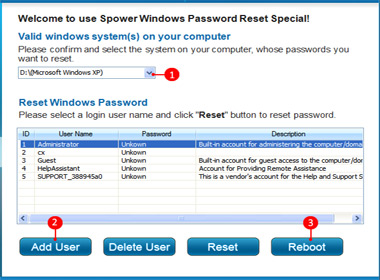
Step 5: Create a new user and delete the unused user.
Create a new user (screenshot as right):
- Select the windows you want to create account for.
- Click the Add User button to add a new account.
- Click Reboot button to reboot computer.
- After rebooting, you can login with new user. Now you have overridden the Windows password.
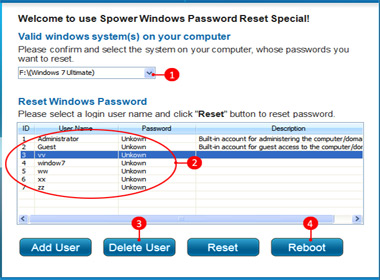
Delete the user if don’t use it any more (screenshot as right):
- Select the Windows whose user you want to delete.
- Select the user you want to delete.
- Click Delete User button to delete the account.
- Click Reboot button to reboot computer.
Now you can override windows password too.
Reference: How to bypass Windows 7/xp administrator password
Now you can instantly override windows password: