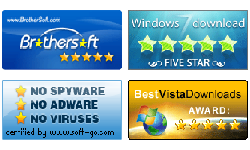How to create a USB Windows password reset boot disk
Summary:
This tutorial describes how to create a USB Windows password reset boot disk with Spower Windows Password Reset Lite, Professional, Ultimate or Special. With this bootable usb password reset disk, you can reset your windows password easily.
Note: To create a USB Windows password reset boot disk, you must have a writable USB drive with minimal capability 128M.
First: Download Spower Windows Password Reset Lite, Professional, Ultimate or Special edition and install it to a Windows. Spower Windows Password Reset can be installed in Windows 2000/xp/2003/vista/7/8/10/2008/2012/2016, Screenshot shown as follow:
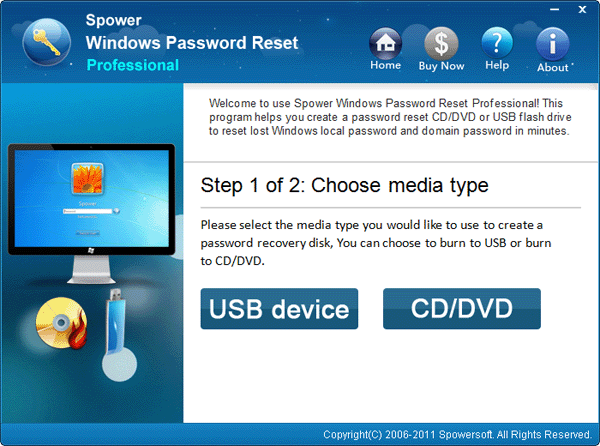
Second: follow the steps below to create a USB Windows password reset boot disk:
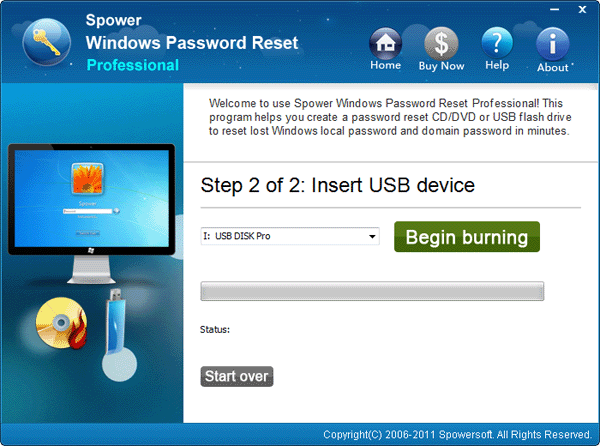
![]() Plug in USB drive to the computer. Note: Your USB drive will be formatted and all data will be lost.
Plug in USB drive to the computer. Note: Your USB drive will be formatted and all data will be lost.
![]() Select the usb drive you want to burn Windows password reset program to.
Select the usb drive you want to burn Windows password reset program to.
![]() Click "Begin Burning" button to start burning password reset program to USB drive.
Click "Begin Burning" button to start burning password reset program to USB drive.
![]() Burning successfully. You have created Windows password reset USB disk successfully. You can use it to boot your desktop PC or laptop and reset forgotten password.
Burning successfully. You have created Windows password reset USB disk successfully. You can use it to boot your desktop PC or laptop and reset forgotten password.
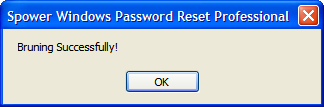
Now you can instantly reset windows password: