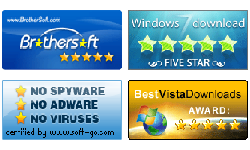How to set computer to boot from CD/DVD-ROM
Summary:
This document shows you how to set your computer boot from CD/DVD-ROM. There are some differences between various BIOS model and computer model, but the key steps are the same. If you cannot find the example match your computer, you can take this document as reference.
Tip: If you have any trouble in setting you computer to boot from CD/DVD-ROM, please feel free to contact up by support@windowspasswordsreset.com.
Key steps:
- 1. Press BIOS Entry Key to access BIOS setup utility.
- 2. Open boot option.
- 3. Select the CD-ROM drive as the first boot device.
How to boot from CD/DVD-ROM - Example for setting PhoenixBIOS to boot from CD/DVD-ROM
To set your computer boot from CD/DVD-ROM, please follow the detailed steps below:
Step 1: Press BIOS Entry Key immediately and repeatedly after powering on, until BIOS setup screen appears. Note: Different computer model has different BIOS Entry Key. Now we press F2 to enter PhoenixBIOS setup utility. Tip: More BIOS Entry Keys for various PC model, see BIOS Entry Key table.
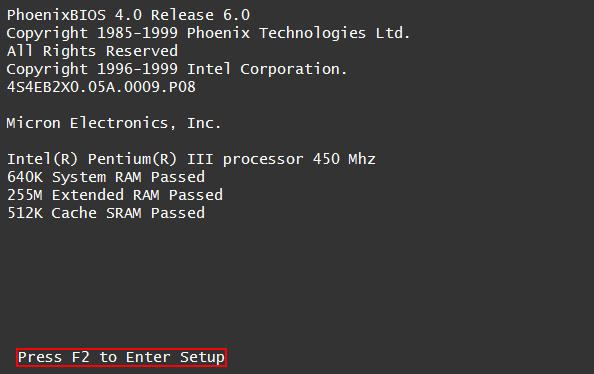
Step 2: When BIOS setup screen appears, screenshot shown as follow:
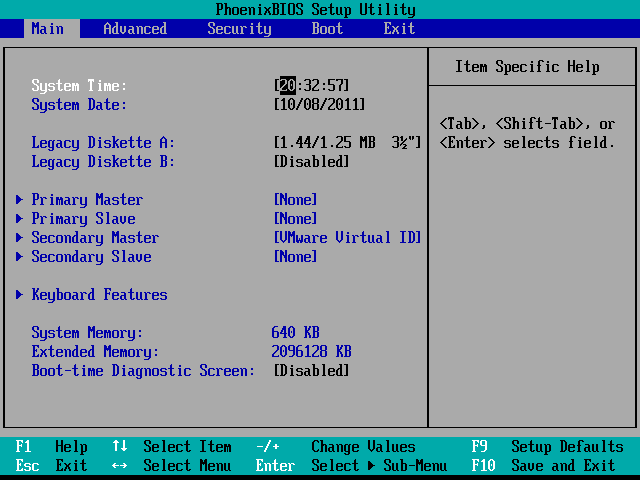
Step 3: Use ◄ ► key, move selected item to Boot item. Make it selected. Shown as follow:
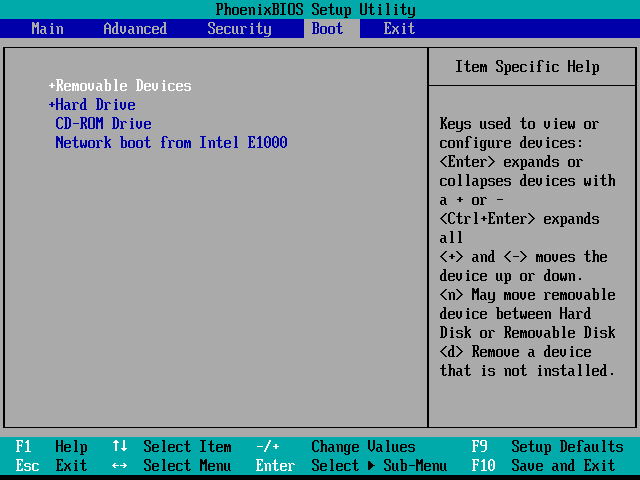
Step 4: Use +/- key to move CD-ROM Drive item to the first. Shown as follow:
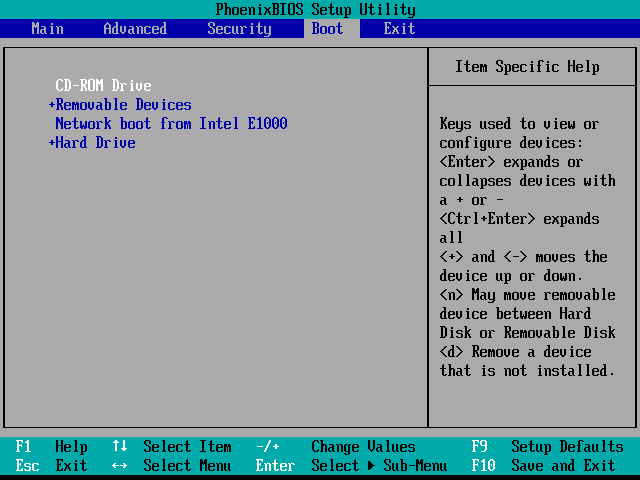
Step 5: Press F10 to save the setting and Exit.
Tip: If you want your computer to boot from Windows password reset CD/DVD disk, now insert Windows password reset CD/DVD disk to CD/DVD-ROM and press enter key to go on.
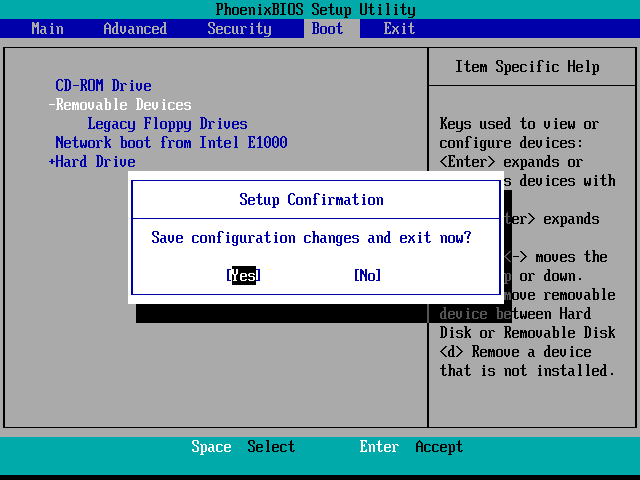
BOIS Entry Key Table:
| Manufacturer | Model | BIOS Entry key |
|---|---|---|
| HP | HP and Compaq Desktop PCs (Built in 2006 or later (came with Vista or Windows 7)) | F10 |
| HP | HP and Compaq Desktop PCs (Built before 2006 (XP or earlier) ) | F1 |
| HP | HP Notebook PCs | F10 |
| DELL | Dell Inspiron,
Dell Dimension,
Dell Precision,
Dell Optiplex,
Dell Vostro Dell XPS |
F2 |
| DELL | Dell Latitude | Fn+F1 |
| Acer | Aspire, Power, Veriton, Extensa, Ferrari, TravelMate, Altos | DEL or F2 |
| Gateway | DX, FX, One, GM, GT, GX, Profile, Astro | F1 |
| Gateway | Older model | F2 |
| Lenovo | Lenovo | F2 |
| Fujitsu,NEC, Sharp | Fujitsu,NEC, Sharp | F2 |
| Toshiba | Portégé, Satellite, Tecra, Equium | F1 or ESC |
| Toshiba | Toshiba Equium | F12 |
| Shuttle | Glamor G-Series, D'vo, Prima P2-Series, Workstation, X Mini XPC, Surveillance | F1 or DEL |
| Phoenix | Phoenix BIOS | F2 |
| AMD® (Advanced Micro Devices, Inc.) | AMD® (Advanced Micro Devices, Inc.) BIOS | F1 |
| Award |
Award BIOS | DEL |
| AMI (American Megatrends, Inc.) | AMI (American Megatrends, Inc.) BIOS | DEL |
Now you can instantly reset windows password: