What is the Best Way to Factory Reset HP Laptop without Password
Whether you are getting errors like blue/black screen or wondering selling the HP laptop, factory reset is a great way to go back to the manufacture state. The benefit is apps that come with HP laptop or installed from the Windows Store won't be removed. Though the procedure of reset HP laptop is rather simple by Windows 10 built-in feature, the login password would lose in some cases. This post will share two ways to factory reset HP laptop without password in Windows 10 and compare which is the best way.
Option 1: How to Factory Reset HP Laptop from Startup
As we all know, HP computer has an efficiency tool called HP Recovery Manager that helps us reset it to factory default without logging into Windows 10.
Step 1: Turn on HP laptop and continually press F11.
Step 2: When the Choose an Option screen appears, select Troubleshoot.
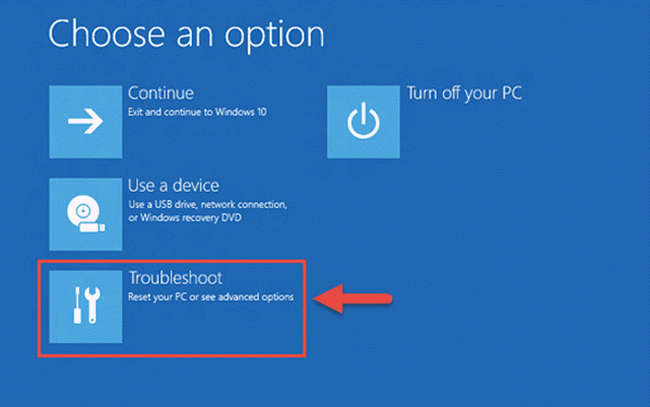
Step 3: Click on Recovery Manager.
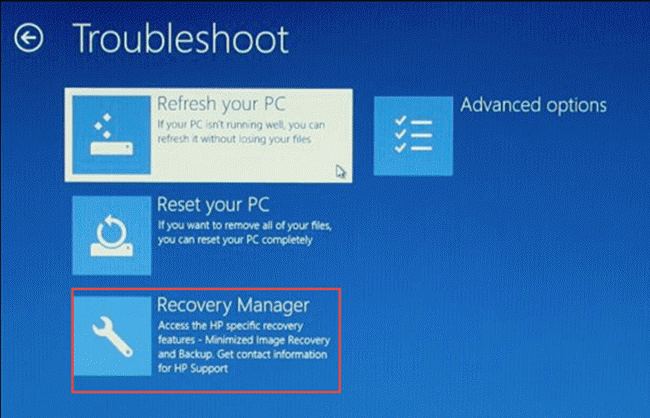
Step 4: In the Recovery Manager window, click on Factory Reset.
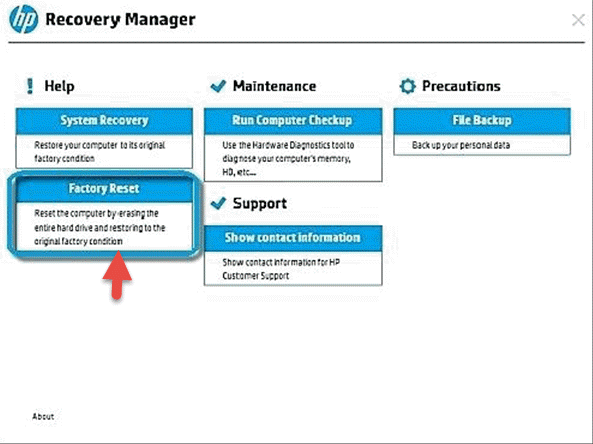
Option 2: How to Factory Reset HP Laptop by Windows 10 Recovery
In this part, you can utilize a third-party tool like Spower Windows Password Reset to reset your password then restore HP laptop to factory default by Windows 10 Recovery feature.
Step 1: Reset Windows 10 password with Spower Windows Password Reset
1. Download, install and run Spower Windows Password Reset on another available Windows computer.
2. Insert a removable device and select it from the drop-down.
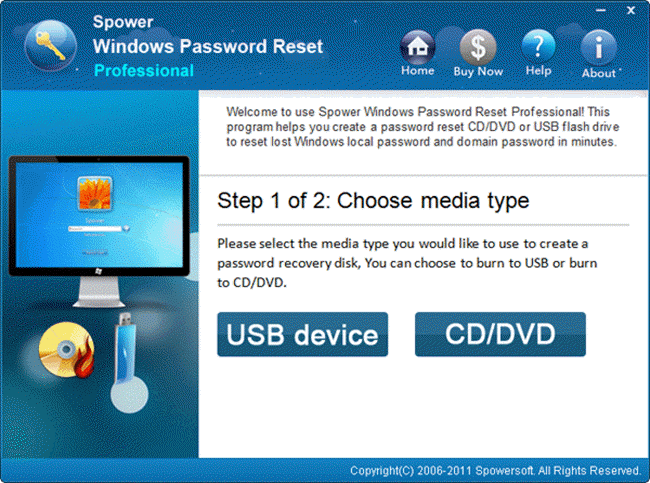
3. Click on Begin burning to burn a reset disk. When it finished, insert the reset disk to the locked HP laptop.
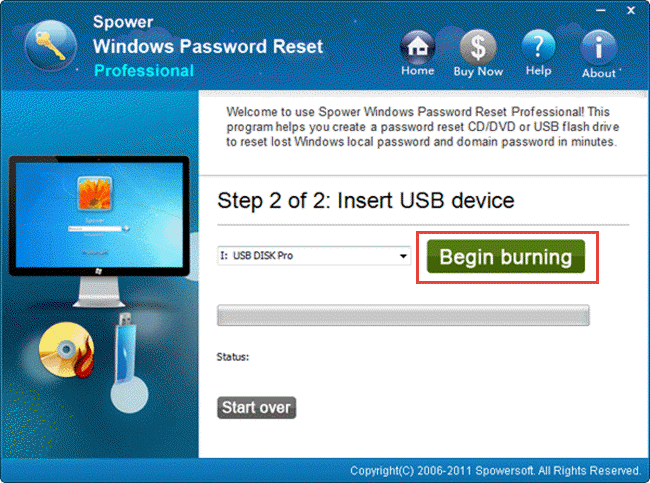
Step 2: Reset Windows 10 password.
1. Boot your HP laptop and hit ESC to open Startup Menu and then hit F10 to open BIOS Setup. Change the reset disk as the first boot option.
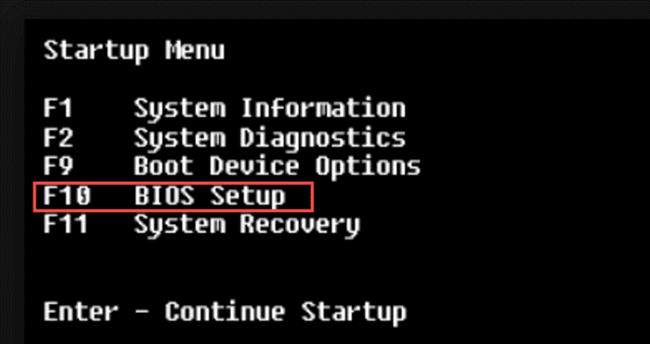
2. If everything goes right, you will see a screen as image below. Select a Windows system and user that you want to reset password and click on Reset. Then click on Reboot to login Windows 10 without password.
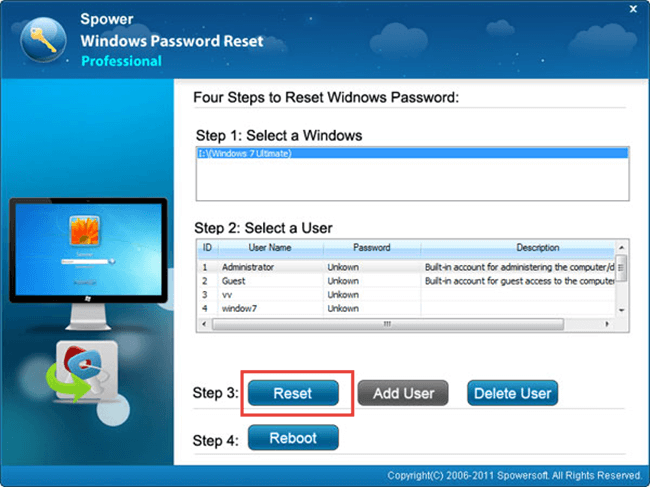
Step 3: Factory reset HP laptop by Windows 10 Recovery
1. Successively click Start menu > Settings > Update & Security. Under the Security section, click on Get started.
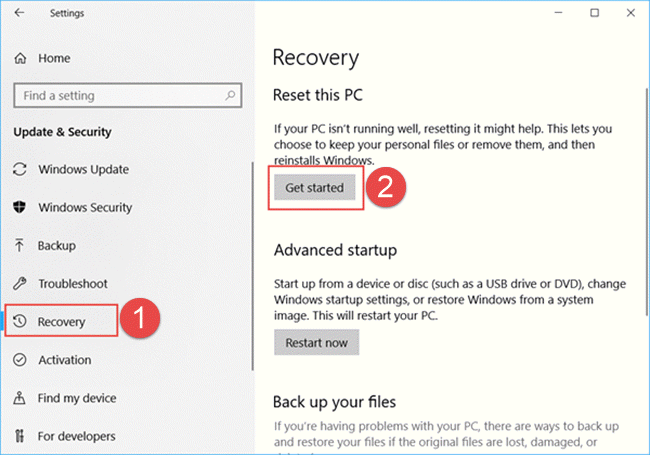
2. Select either Keep my files or Remove everything.
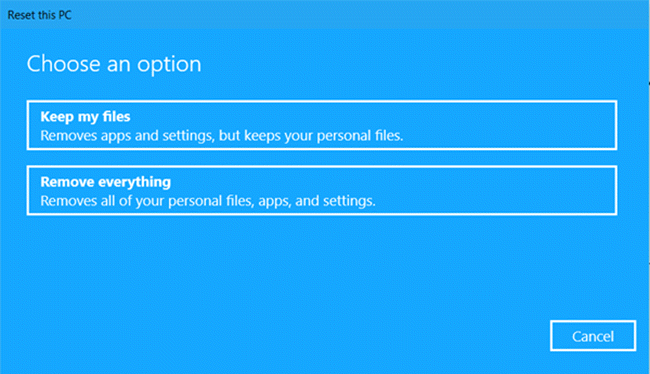
3. Click on Next to start reset HP laptop to factory settings.
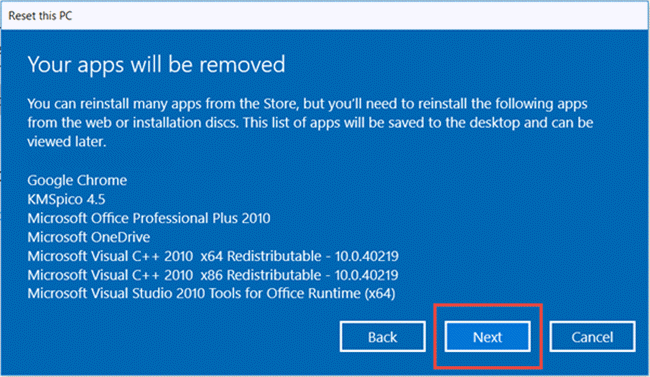
Summary
There is no doubt that Option 1 is easier than Option 2, but factory reset unavoidably lost data. So, if you have important files saved on the computer, you'd better select Option 2 to backup them to another device or the cloud before factory reset.
Related Art ices: