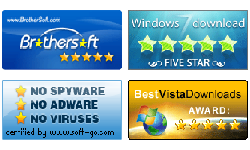How to create a CD/DVD/USB Windows 7 password reset boot disk
Summary:
This document explains how to create a CD/DVD or USB Windows 7 password reset boot disk with Windows 7 Password Reset. With this bootable windows 7 password reset disk, you can boot your computer and reset (recover) lost password for windows 7.
Key steps for creating a Windows 7 password reset boot disk:
- Step 1: Download and install Windows 7 Password Reset.
- Step 2: Insert USB flash drive or CD/DVD disc to computer.
- Step 3: Click Burn button to start burning.
More Information:
Step 1: Download Windows 7 Password Reset and install it. Spower Windows 7 Password Reset can be installed in windows 2000 or later.
Step 2: Insert USB flash drive or CD/DVD disc to computer.
- If want to create an USB Windows 7 password reset boot disk, plug in a writable USB flash drive to the USB port.
- If want to create a CD/DVD Windows 7 password reset boot disk, insert a writable CD/DVD disc (rewritable disc or blank disc) to CD/DVD-RW drive.
Step 3: Burn Windows 7 password reset program to USB or CD/DVD disk.
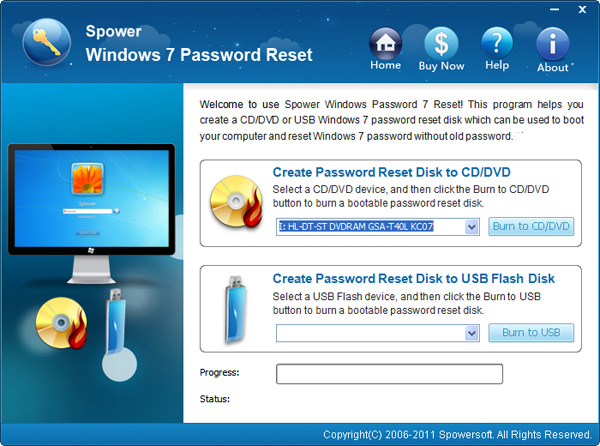
- To create USB Windows 7 password reset boot disk, click
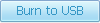 button.
button. - To create CD/DVD Windows 7 password reset boot disk, click
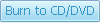 button.
button.
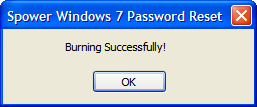
If burn successfully, a message will prompt "Burning successfully". You can take this Windows 7 password reset boot disk to boot your PC, and recover its password.
Now you can instantly reset windows 7 password for your PC:
Hot Tips
- How to reset(recover) the lost windows 7/vista/xp password
- Unlock windows 7 password?
- Forgot Windows xp password
- Forgot Windows 7 password
- Forgot computer password
- Bypass Windows 7 password
Hot Tags
Support

Awards