Windows 10 Administrator Password Reset without Disk - with Installation iso & Tools
Forgot local account or Microsoft account password to your Widows 10 and cannot get in your Windows? Here shows you four effective tips to reset Windows 10 administrator password without reset disk, or with other software and tools.
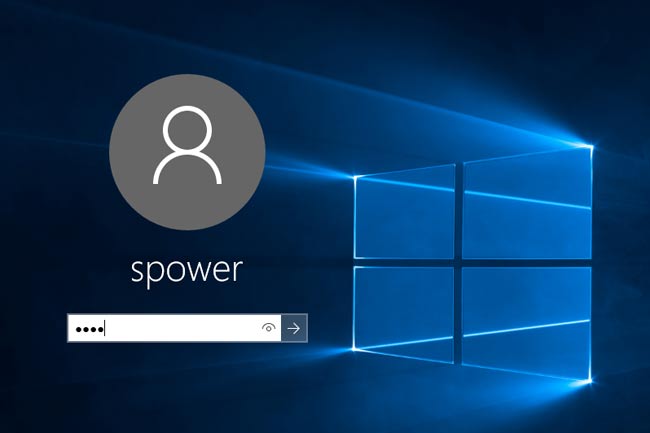
The best and easy way to reset forgotten password for windows 10 is use pre-created password reset disk to reset it. If you have created a windows 10 password reset disk, follow this guide What to do if forget Windows password to reset it, or you can follow the ways below to create windows 10 password reset disk on another computer to reset it.
Solutions to reset windows 10 password without disk.
- Solution 1. Reset local account forgotten password with another administrator account
- Solution 2. Reset Windows 10 password with Spower password software
- Solution 3. Reset Windows 10 administrator password with installation iso
1. Reset local account forgotten password with another administrator account.
If you have create more than two accounts for your computer, you can try to login with the another account before you try other solutions to fix the problem. If you can login your windows with another account, and that account has the administrator privilege, you can reset the password for the locked user account without reset disk. Please follow the instructions below to reset password for your windows.
Step 1: Login Windows with the available user account.
Step 2: Start -> in search box, type in CMD -> Right click cmd.exe and choose Run as administrator.
Step 3: In command prompt, type in Net User user_name new_pasword to reset the password. For example, the command Net User John pwd123 set password pwd123 for account John.
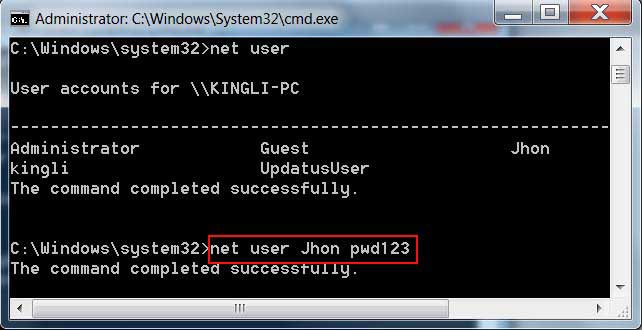
Step 4: After running the net user command successfully, you can login with the unlock user account with new password.
2. Reset windows 10 password with Spower password software
This is a easy way to reset forgotten password for windows 10 local account and Microsoft account with software. You just need a workable computer and USB flash disk, and use them to create a Spower password disk.
To create Spower password disk on Mac PC, see reset Windows password by Mac
To create Spower password disk on another windows computer or a surface tablet, see the guide below.
Steps to create a Spower Windows 10 password disk:
Step 1. Download and install Spower Windows Password Reset Special on another accessible computer. Tips: Spower Windows Password Reset Special can be installed in Windows 10/8/7/vista/xp/2016/2012/2008/2003/2000, and Surface pro.
Step 2. Insert USB flash disk, and run Spower Windows Password Reset.
Step 3. Choose USB Device, and then click "Begin Burning" to create a Spower Password disk.
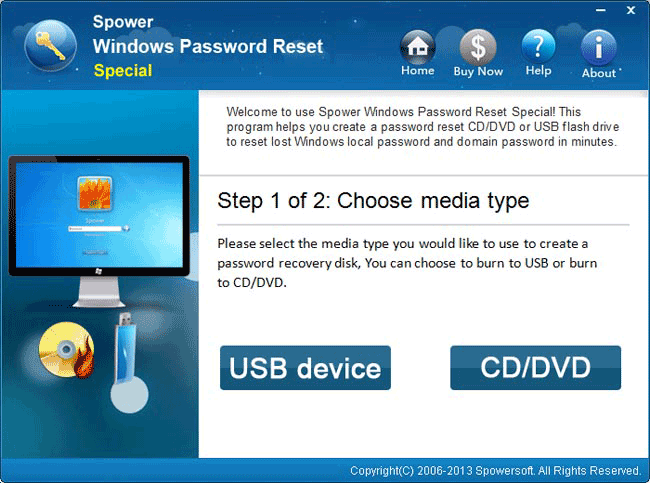
After creating the disk, follow the steps below to reset password for Windows 10.
Step 1. Insert the Spower password disk to the locked windows 10 computer.
Step 2. Set the locked computer boot from USB drive, and boot it from Spower password disk. See example as below:
Example to set HP/Dell/Lenovo/Acer laptop to boot from USB drive:
Start or restart computer. When vendor logo appears, press down the BOOT MENU KEY (HP - Press Esc, Dell - press F12, Lenovo - press F12, Acer - press F12) to enter boot menu option screen, and then select USB flash drive to boot from.
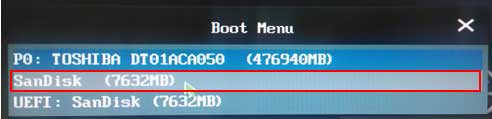
For more information to boot from USB drive, you can refer to How to set computer to boot from USB drive.
Step 3. When Spower password software starts, choose a user account and click "Reset" to set a new password for the selected account.
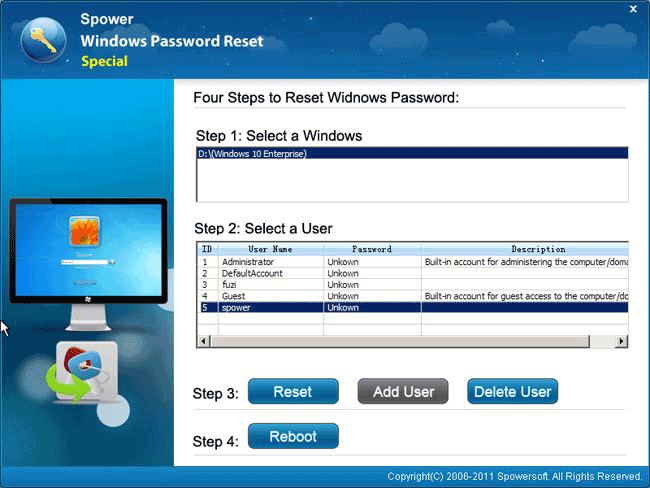
Step 4. "Reboot" the unlocked windows 10 computer, and you can login with new password.
3. Reset Windows 10 administrator password with installation iso
Take care, this guide need more attention than above, or you may get failure. This guide also can help you reset lost password for local account and Microsoft account.
Step 1: Download Windows 10 installation media and follow the following guide to create a Windows 10 installation disk.
The following steps tell you how to reset Windows 10 password with Windows 10 Setup program.
Step 2: Boot the locked Windows 10 computer from Windows 10 installation disk. See how to set your computer boot from USB drive, or how to set your computer boot from CD/DVD drive.
Step 3: When the locked computer boot from Windows 10 installation disk successfully, you will see Windows 10 Setup program screen as follow, then follow these instructions to open Command Prompt: Next -> Repair Windows -> Troubleshoot -> Advanced Options -> Command Prompt.
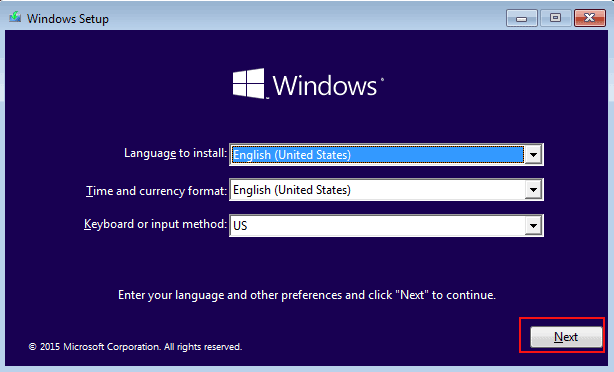
Step 4: On Command Prompt Windows, type the following commands and run them.
1. d: --- Enter.
2. CD windows\system32 --- Enter.
3. ren utilman.exe utilman.bak --- Enter.
4. ren cmd.exe utilman.exe --- Enter.
5. wpeutil reboot --- Enter. This command will reboot your computer.
Screenshot as follow:
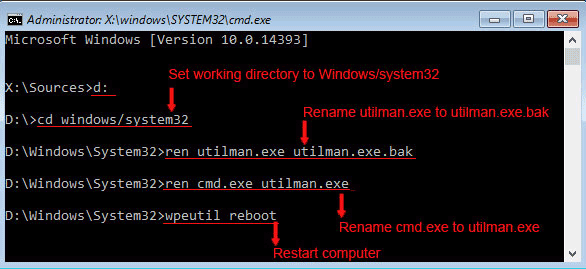
Step 5: On Windows login screen, click ![]() to open Command Prompt.
to open Command Prompt.
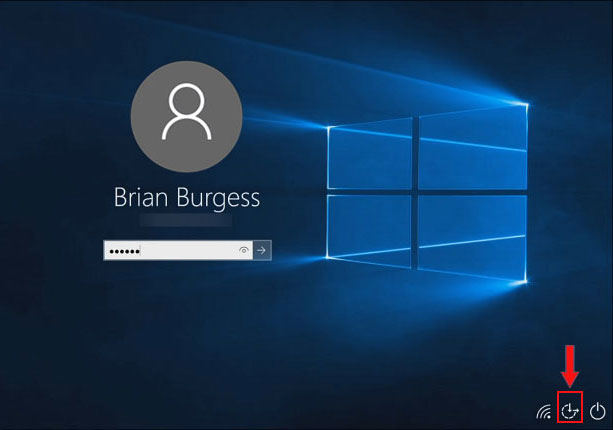
Step 6: Use Net User command to reset password for administrator account, or other account. If the administrator is inactive, you must active it.
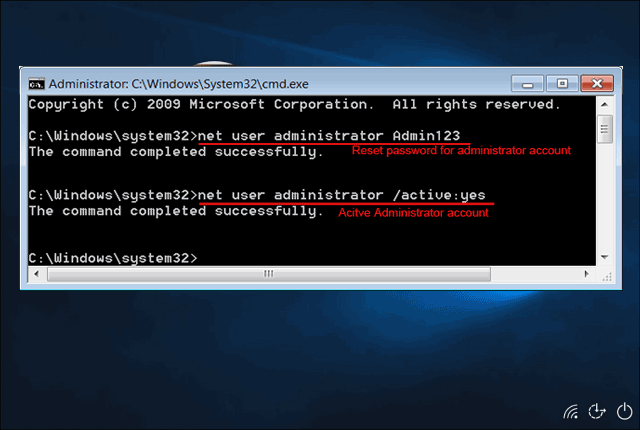
Step 7: Login Windows 10 with password Admin123. Remember go to C:/windows/system32 directory, rename utilman.exe to cmd.exe, and rename utilman.bak to utilman.exe.
Related Articles:
Hot Tips
Hot Tags
Testimonials
- Very good - very good effort - thank you – I was able to add a user with this version of the tool and logon! As long as the user is a member of the administrators group - I was able to reset the password of an existing administrator type account and logon. So it appears the product works fine now. Thanks, the Windows 2003 PE was a nice touch also!
- Taylor
Support