Reset Forgotten Password on HP Laptop Without Disk

Summary:
Forgot HP laptop password for windows 10, Windows 8, 7 and Vista? What to do to reset it with or without reset disk? Many newbies asked. If you have the same issue, don't worry! This article shows you two Effective plans to recover or reset HP laptop password for windows 10/8/7 instantly. These plans work fine with HP Pavilion, Envy, Elitebook, Probook, Omen, Chromebook, Spectre, HP Compaq, Compaq Presario, HP TouchSmart, HP Desktop computer & All-in-one PCs.
Tips: If you have created a Windows password reset disk before, I think you know how to use it to reset the lost password, so I don't introduce this way in this article. You can see the step by step guide in https://support.microsoft.com/en-us/help/14105/windows-8-what-to-do-if-forget-windows-password.
With the following plans, you can reset HP laptop password without Windows Password disk even you don't have the old password. Even more, they are easy and simple to use, even you know little about computer. You just need a USB flash drive.
Tips: If you don't have another available Windows computer, the following plans are not available. If you have a Mac computer, you still can unlock the locked hp laptop. See Windows Password Reset for Mac
Two plans to reset forgotten password for HP laptop and Desktop:
- Reset HP laptop password with installation DVD disk (Free).
- Reset HP computer password with Spower Password Tool.
Appendix: Example to boot HP laptop or Desktop computer from USB drive.
1. Reset HP laptop password with Windows installation DVD disk
This way works fine for all HP computer and Windows 10/8/7, so here I recommend you follow the steps below and have a try. Here I take using Windows 10 installation image disk to reset password on HP Pavilion as example. You can apply it on other HP laptops & desktops and Windows 8/7 systems.
Preparation:
1. USB/DVD Download Tool
2. USB flash drive
Steps to Reset HP laptop password with Windows 10 USB installation disk:
Step 1: Download and use USB/DVD Download Tool to create a USB Windows 10 USB installation disk. See How to create installation media (USB flash drive, DVD, or ISO file) to install Windows 10 on a different PC (click to show more or less information).
Step 2: Boot the locked HP Pavilion laptop from Windows 10 USB installation disk. For more detail, see how to set your computer boot from USB drive.
Step 2: When Windows 10 setup program starts, follow these instructions to open command prompt: Click Next.
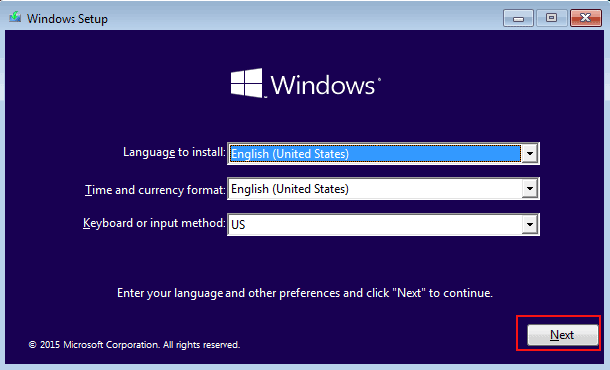
Click "Repair your computer".
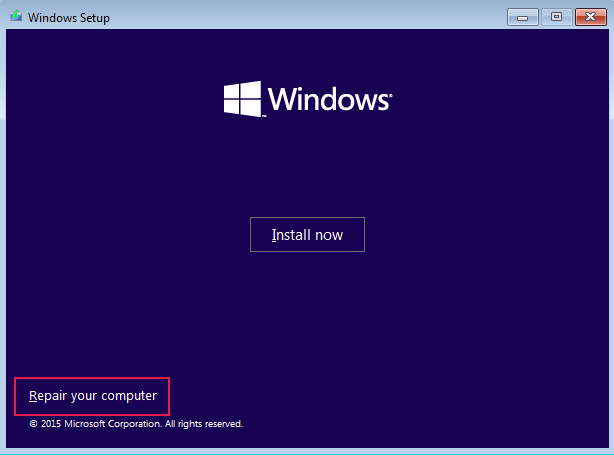
Choose "Troubleshoot" option.
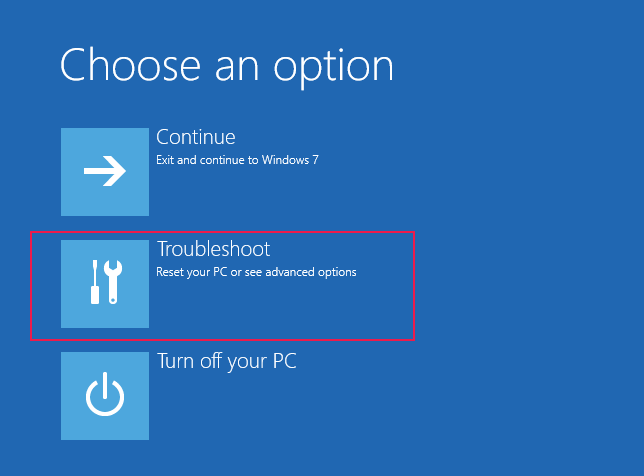
Choose "Advanced Options".
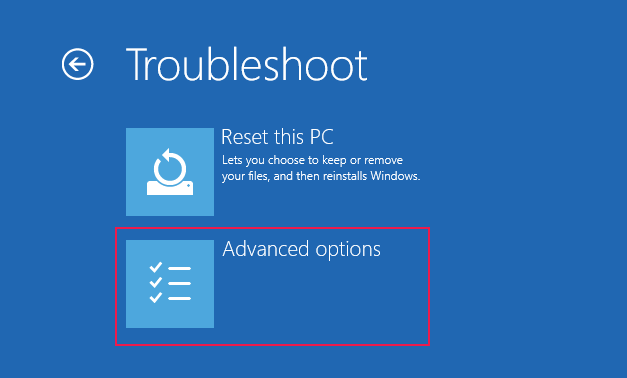
Choose "Command Prompt".
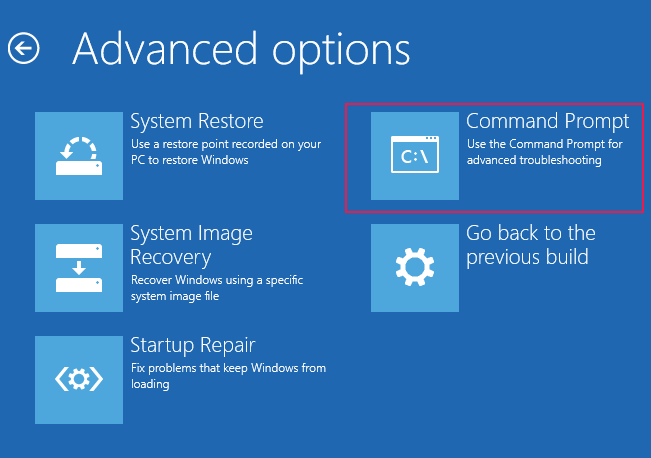
Step 3: On the command prompt, run commands shown in the following image.
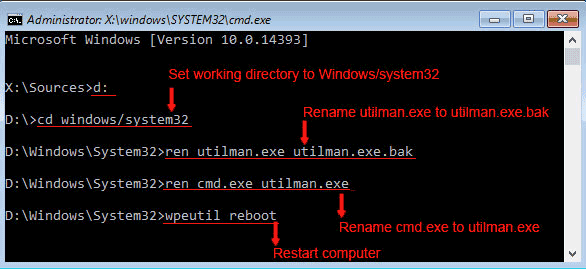
Tips: When computer restarts, please unplug the usb flash drive.
Step 4: On login screen, click ![]() to run Command Prompt.
to run Command Prompt.
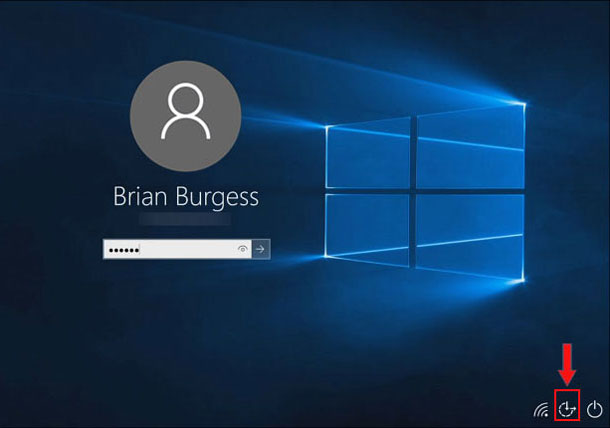
Step 5: Run net user command to reset windows 10 login password for HP laptop. The following command reset the password of Administrator account to Admin123.
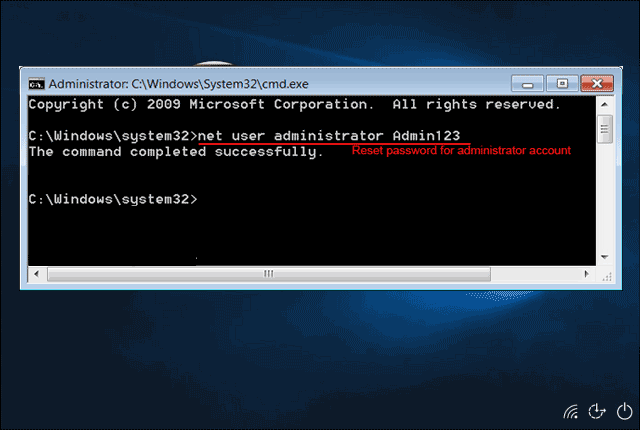
Tips: If the Administrator account is inactive, you must active it with "Net User Administrator /active:yes" command. Also, you can use the Net User command to reset password for other user account.
Step 6: Close the Command prompt, and then you can login Windows 10 with new password.
Notice: After login your HP laptop, you must run the following command to restore the utilman.exe and cmd.exe file.
ren utilman.exe cmd.exe
ren utilman.exe.bak utilman.exe
Step 6: Close the Command prompt, and then you can login Windows 10 with new password.
2. Reset HP laptop password with Spower Password Tool.
If you want to use premium software to reset forgotten password for hp laptop, I recommend you get Spower Password Recovery Tools and have a try.
Tips: This guide only shows you how to create a USB password reset disk and use it to reset password. If you want to create a CD/DVD password reset disk, you can refer to How to Reset Windows Password with Password Recovery Tools.
Guide to Reset HP laptop password with Spower Password Recovery Tools:
Step 1. Download Spower Password Recovery Tools, install it on a accessible computer, and run it.
Spower Password Recovery Tools is an all in one professinal password recovery tool, design for recovering lost password for Windows system, Office(Word/Excel/PPT/Outlook/Access) document, PDF, RAR, ZIP archive etc.
Step 2. Create a USB password reset disk: On left panel, select Windows password reset, select Spower Windows Password Reset on main panel, insert USB disk, and then click Burn to USB button to create a USB password reset disk.
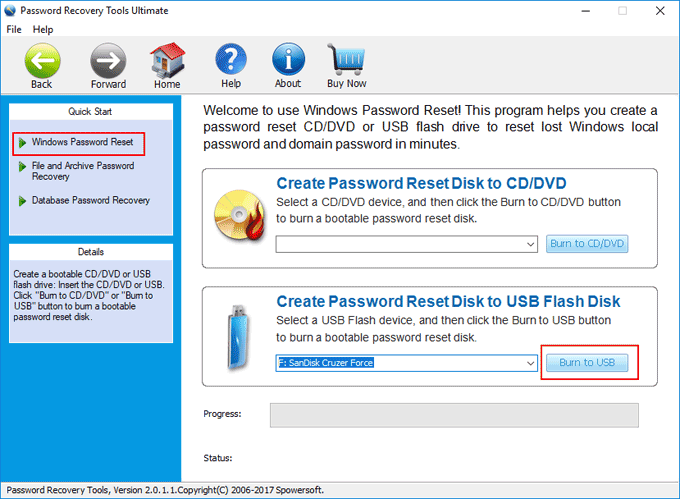
Step 3. Boot the locked HP laptop from USB password reset disk. See Example to boot HP laptop or Desktop computer from USB drive.
Step 4. Reset Windows login password for HP laptop - Select a user account and click Reset button to reset password to empty.
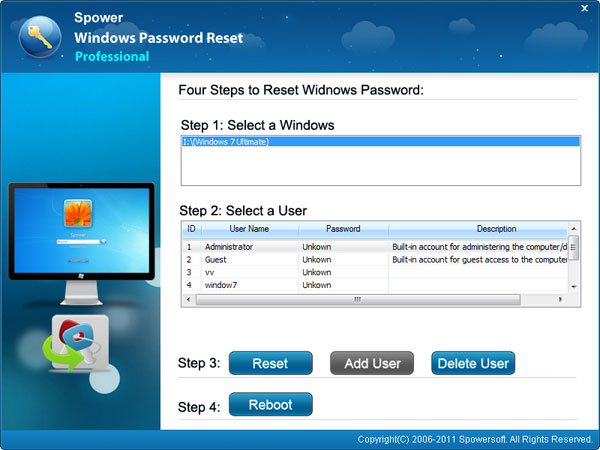
Step 5. Click Reboot button to reboot HP laptop, unplug the USB disk, and then you can login HP laptop without password.
Example to boot HP laptop or Desktop computer from USB drive.
This is the important step to reset or recover the lost password for HP laptop. You should pay more attention to it.
Example to boot HP laptop from USB drive:
Insert USB drive to HP laptop, start or restart HP laptop, when HP logo appears, press down Boot Menu key (F9 or Esc) until BOOT Menu appears, and then select USB flash drive to boot from. You can find the Boot Menu Key from the following table.
Example to boot HP Desktop computer from USB drive:
Insert USB drive to HP desktop computer, start or restart HP desktop computer, when HP logo appears, press down F12 Key until BOOT Menu appears, and then select USB flash drive to boot from.
Tips: If fail to boot from USB drive, I suggest you try again.
Boot Menu keys for HP laptops and desktop computers
| Series | Boot Menu Key | BIOS Setup Key |
| HP Pavilion | F9 | F10 |
| HP Envy | F9 | F10 |
| HP Elite | F9 | F10 |
| HP Spectre | F9 | F10 |
| Omen | F9 | F10 |
| HP ProBook | F9 | F10 |
| HP Stream | F9 | F10 |
| HP Thin Clients | F9 | F10 |
| HP Z Workstations | F9 | F10 |
Questions about this article:
Q1. Forgot password to XP on HP Pavilion, and cannot get into my laptop. Does Spower software work for that?
----Yes. Spower password software works fro all windows system and HP/DELL/LENOVO/ACER/ASUS computer. Windows XP system comes with a default Administrator account which has empty password, so you can press F8 to enter save mode, and then login in with Administrator account. After login, you can change the password for the locked account.
Q2. Forgot BIOS administrator password to HP laptop, what to do?
----The plans mention above do not work for BIOS password. To remove bios password, you have to open the cover of your laptop, and disconnect the button cell from your computer to restore BIOS setting to factory status. It is a trouble issue for a common computer user. I recommend you take it to computer repair shop to fix it.