Forgot a Windows 8.1 Account Password? Two Simple Utilities are Available.
A strong password is the first defensive line of a Windows which might contain your important documents, photos, videos, etc. Just like a coin has two sides, it may bring you some troubles simultaneously if you forgot it or got it lost for whatever reasons.
Fortunately, a number of tools can help you solve the problem, as long as you closely follow this step-by-step instructions heart and soul.
Given automatic logons, various accounts created and used on one computer, you should figure out which account you are going to reset above all. As you know, there are two different kinds of accounts, including Microsoft account (AKA "Microsoft Live ID" before) and local account, on Windows 8.1.
If you are using an email address as your account name, you are using a Microsoft account actually. If you are using some names like Tom, Jack, John, or even your dog’s name "Kobe", etc, you are using a local one. This article is about Local account.
Learn how to reset a forgotten Microsoft account password
After you OK which sort you are to reset. Go into action right now.
Forgot a Windows 8.1 account password but have a Microsoft password reset disk
Windows 8 or 8.1 allows you to make a password reset disk to prevent you from a forgotten or lost password. If you took Microsoft’s advice and created a password reset disk just when you created the password, there must be a password reset disk. Find it and it will be a great help.
Obviously, this option requires that you had made a password reset disc before you forgot your password. If you did not, you can turn to the next option for help.
- Go to the login screen, choose the Reset Password option, and the Password Reset Wizard will show up and guide you to reset your password.
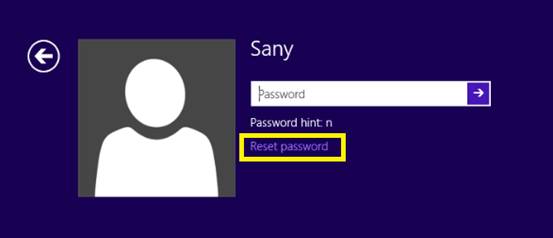
- Just click Next button.
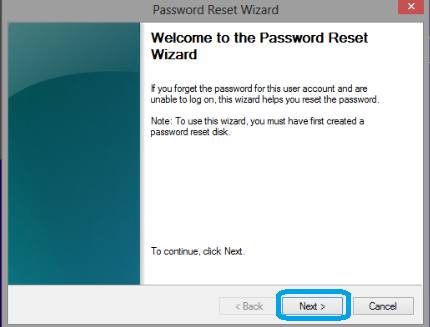
- Later on, the utility will ask you to insert the password reset disk; do it and choose the corresponding drive for the password reset disk as shown below.
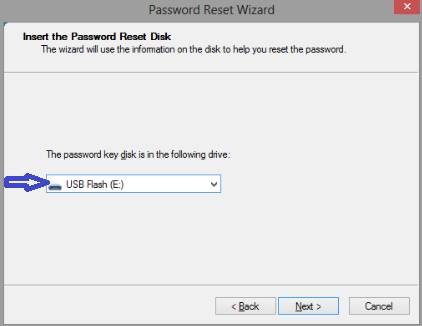
- Enter a new password you want and confirm it by typing it again. Besides, input a hint for your new password. Note: A password hint should suggest you only and couldn’t be too easy to understand and guess for others; otherwise, it will lessen your password's security.
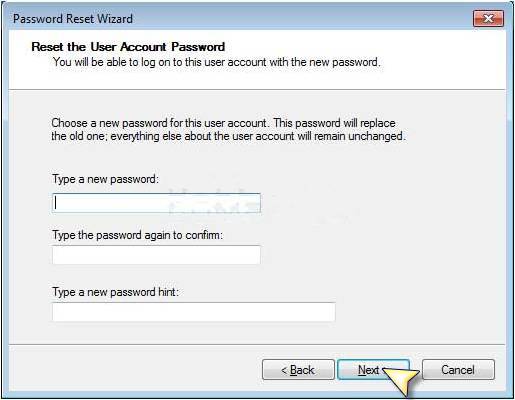
- After you OK those above, click Finish button to quit the Password Reset Wizard.
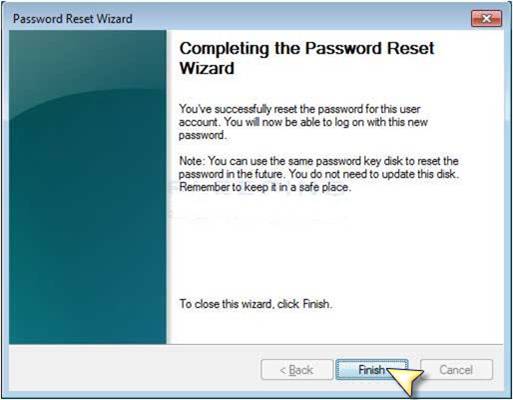
Well, you can sign in to your Windows 8.1right now regardless of the lost password.
Forgot your Windows 8.1 account password and without any password reset disk
As you see, the way mentioned above is so easy that the password can be reset with a few mouse clicks, but it applies only if you have a password reset disk. Luckily, a lot of password reset tools are at your service. Take Spower Windows Password Reset Professional as example.
Before you begin, you are invited to burn a password reset disk, which is different from Microsoft’s but works in a similar way. Yeah, you heard me right-you can easily create a password reset disk even after you lose your password in a few simple steps, and it works excellently as well. See below:
Do burn a password reset disk: (Step 1-4)
1. On another PC, which you have access to, insert a storage medium for burning, either a CD, a DVD, a BD or a USB Flash drive.
2. Run Windows Password Reset as an administrator, and choose USB device or CD/DVD.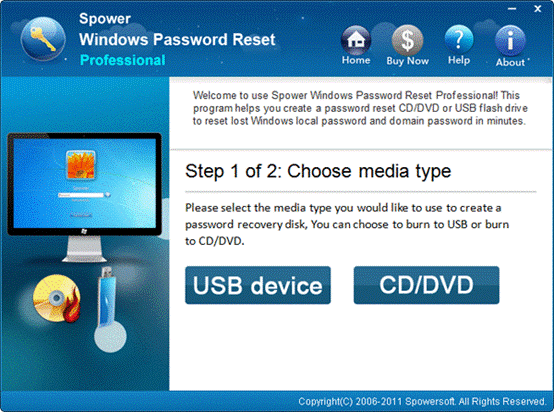
3. Select the corresponding drive for the inserted storage device, and press Begin burning. The disk burning will be completed in a few minutes. 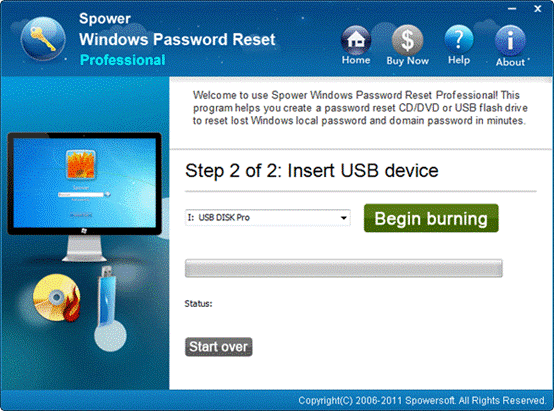
4. Click Yes button after you make sure that your data inside has been backuped. 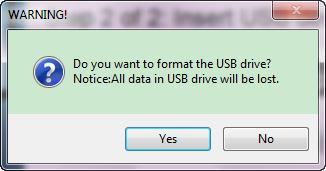
Reset the forgotten password and login to the locked PC: (Step 5-11)
5. Insert the reset disk into the troubling computer, and power on or restart it.
6. Once the splash screen displays, you should hold Del, F2, F1, and F12 keys at the same time.
Note: The act above can save your time used to figure out which type of BIOS you are using and its access key. Now you can go ahead regardless of the troubling and involved BIOS access keys.
7. In few minutes, you will be navigated to the BIOS Setup Utility interface, which, I think, looks like not friendly to users. Use Left (←) or Right (→) button on the keyboard to switch to Boot option. In its sub-menu, you can use Up (↑) or Down (↓) button to choose the item you want and adjust its booting order with Plus (+) or Minus (-) button.
8. Next save the changes by pressing F10 key, choosing YES and then pressing Enter key.
Note: The utility will enter its own interface by itself. As shown in the following screenshot, it's four steps away from the success.
9. Select the Windows OS and the User you want, and then press Reset button. At this point, the forgotten password has been reset to blank, i.e., no password will be required the next time you login to the Windows 8.1.
.Note: 1. In Windows 2000/XP/Vista/Win7, the lost password will be reset to blank (empty password). In Windows Server 2000/2003/2008, the password will be reset to "Spower@2011" by default. Please keep it in mind.
2. Additively, it enables you to create a new account, even an administrator account with a new name and a new password without logon to Windows.
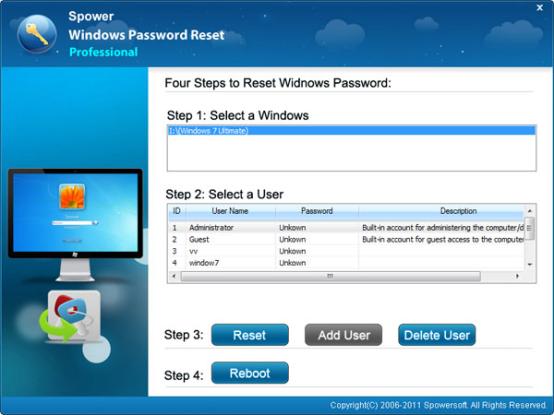
10. Click Reboot button and then Yes button to restart the computer.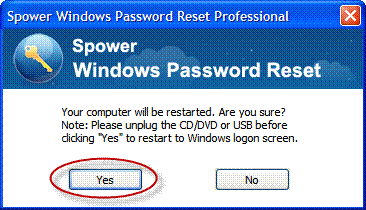
11. Eject the disk, and the BIOS will auto-detect and load your hard drive anew without accessing and configuring the BIOS again.
When you reach the familiar logon interface, you can login to the Windows 8.1 again with the new password, either "Spower@2011" (without quotes) or the empty one.
Question 1: Why not recover it in place of removing it or resetting it?
Answer: As decrypting a password encoded by Windows will take so much time, especially when the password is rather long and strong, the most common solution is removal or reset other than recovery.
Question 2:Is it safe and illegal to use a password recovery program?
Answer: Yes, it's able to reset your password exactly without any harm to any user on your PC. But, just like a coin has two sides, if used in a legal way, it’s powerful and useful but is evil in a wrong way. So we ask you NOT to commit a crime with it.
Any more question? Please contact us via support@windowspasswordsreset.com. Spower is at your service.
1. I forgot windows vista password of my laptop, no password reset disk. How can i reset vista password without reset disk?
2. Lost password of windows 7 home basic, how to reset it without password reset disk?
Related Articles:
- Forgot Windows 7 password no reset disk
- Forgot Windows Vista password no reset disk
- How to recover or reset windows 7, vista and xp password without reset disk